I can’t get my Impulse Pack to pair with my iPad or iPhone. What should I do?Updated a year ago
If your iPhone or iPad will not pair to the Impulse Pack, follow these steps:
- Power off the Impulse Pack.
- Open Bluetooth from the Settings app on your iPhone/iPad.
- From the Bluetooth Devices section, locate Katalyst. If found connected, tap it and select Forget this device, and exit the settings app. No connection should be made within the settings app.
- With the Katalyst app open on your device, Hold the power button of the Impulse Pack for 6-8 seconds and watch as the Impulse Pack powers on and the LED status indicator transitions from slow flashing blue to rapidly flashing blue. Once the LED status is displaying a rapid blue flashing light, you may remove your finger from the power button.
- A pop-up will appear on your Katalyst App screen, asking you to pair the devices. You will know the Impulse Pack is connected when a green battery icon appears in the upper right corner of the Katalyst home screen.
- If you are seeing the Pictured pop-up message below when attempting to pair, please click on the 'Change Settings' Button and toggle Katalyst Bluetooth access to "On" within Apple Settings when prompted.
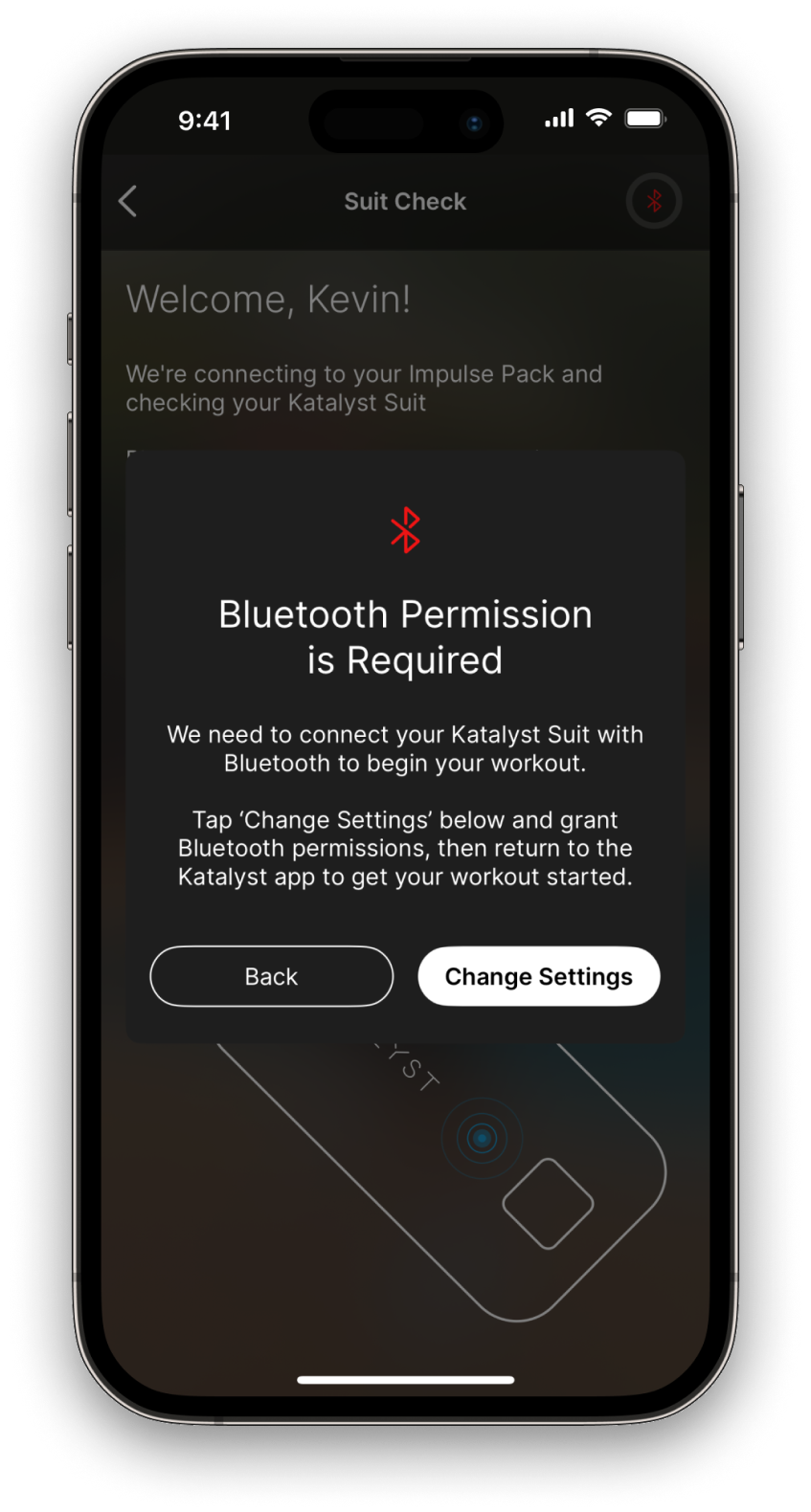
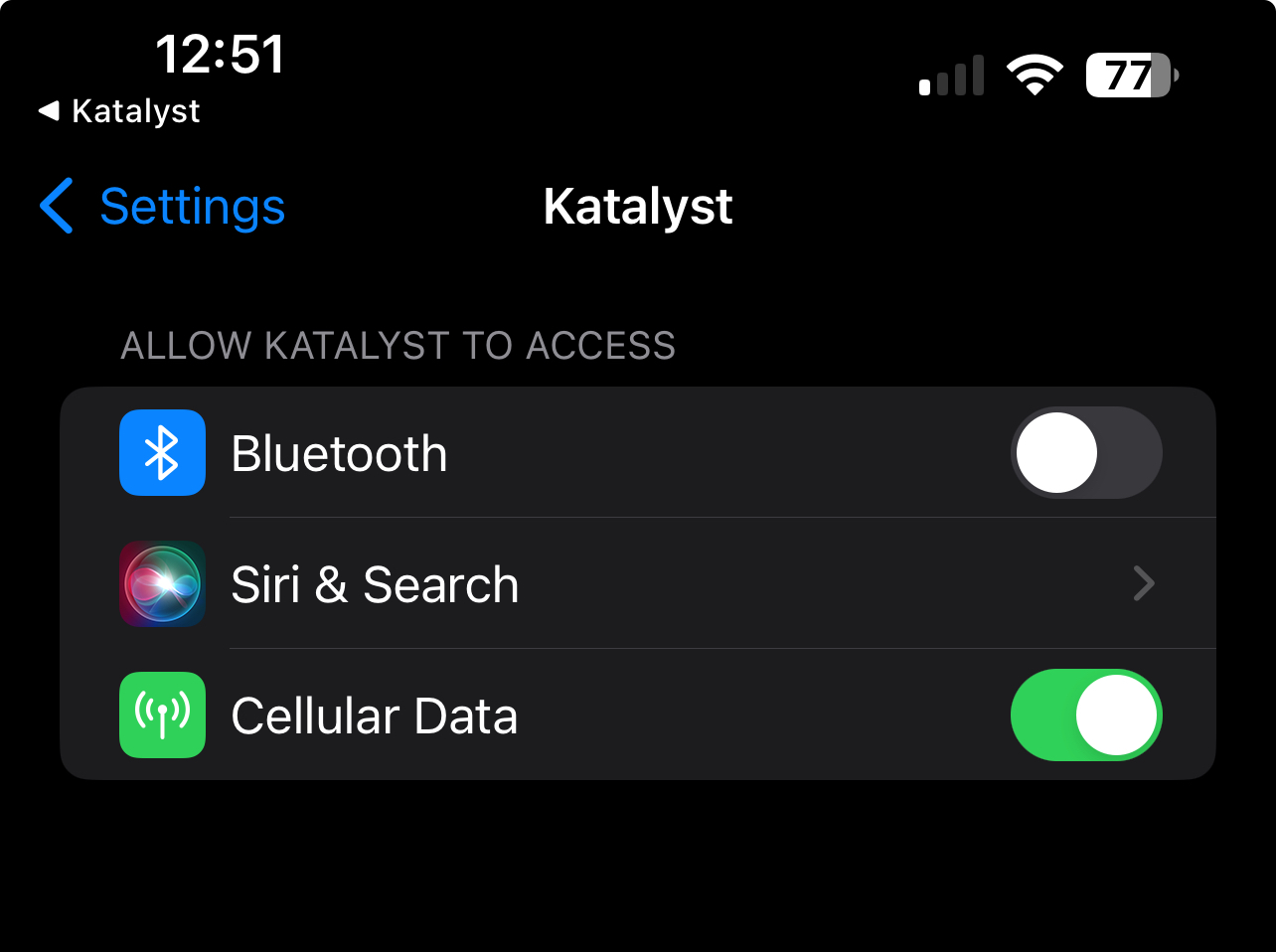
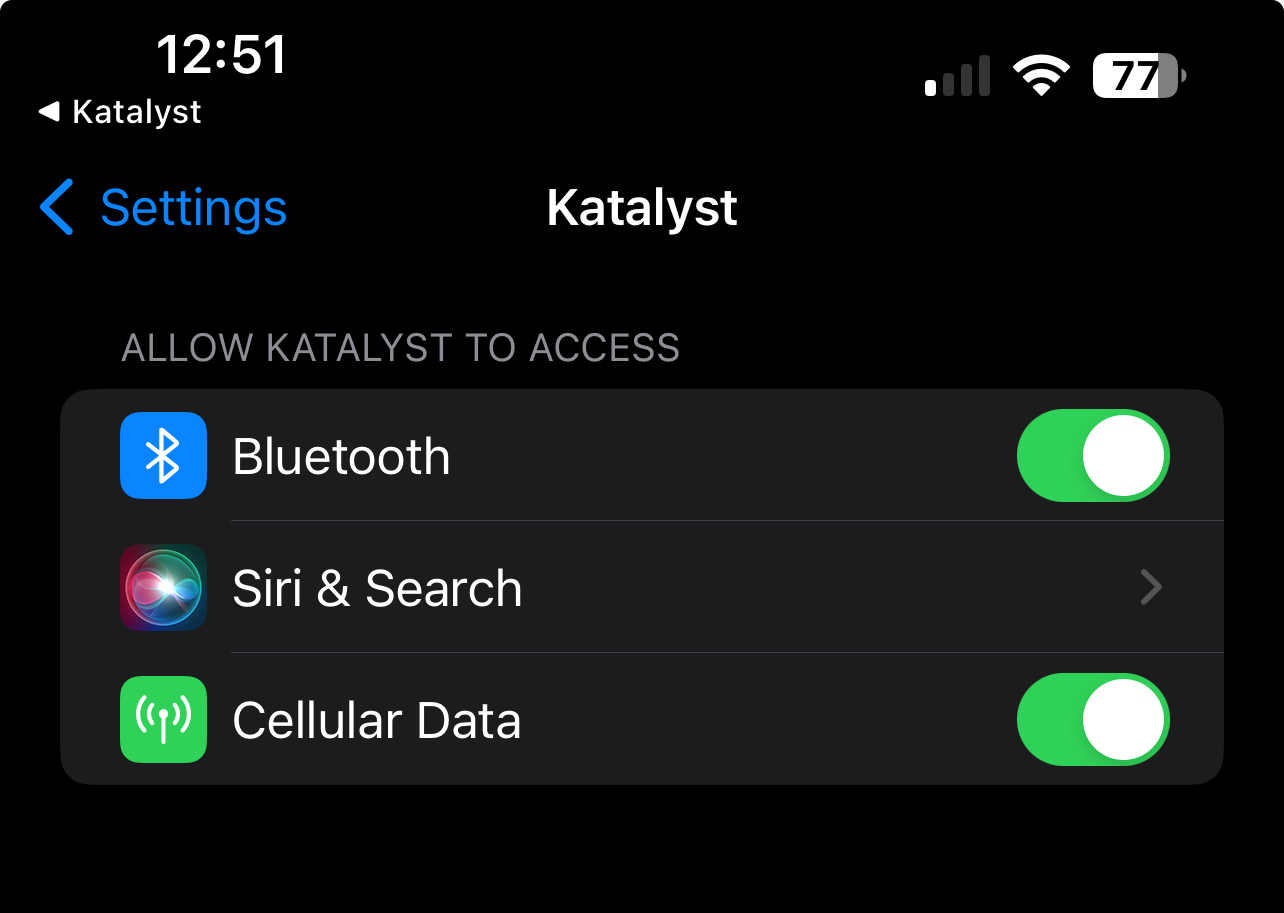
Check out these videos on how to pair your Impulse Pack with your iPhone/iPad.